📖 🎧 Harry Potter and the Chamber of Secrets
By J. K. Rowling
📖 🎧 Harry Potter and the Chamber of Secrets
By J. K. Rowling
📖 🎧 Harry Potter and the Sorcerer’s Stone
By J. K. Rowling
📖 🎧 Mere Christianity
By C. S. Lewis
📖 🛏 Church of Spies: The Pope’s Secret War Against Hitler
By Mark Riebling
📖 🎧 The Four Loves
By C.S. Lewis
Apr 2016 General Conference Sketchnotes posted on @mormonsketcher ✍🏼⛪️
📖 🎧 Jesus the Christ
By James E. Talmage
📖 🎧 Harry Potter and the Prisoner of Azkaban
By J. K. Rowling
📖 A Man Called Ove
By Fredrik Backman
Such a great view on my way in to work. Headed from one DevMountain location to another. 🏔🚈🏔
I wrote last week about publishing to a GitHub Pages blog using Workflow on the iPad. As I worked on writing that post, I realized there was one piece missing from my process: previewing the draft. When I write locally on my computer, I compile the site using Jekyll commands and include drafts. Then I can work on a post and make sure that the links all work properly and do a final check before publishing the post. With the Workflow process I created, a post would go straight from iA Writer to being published on my site, and that made me a bit nervous.
Jekyll already supports drafts, but the only way to see them is when building locally. As I looked into the easiest way to display drafts on my published site, I realized that I already have a model that would work well. For my apps and libraries, I am using the collections feature of Jekyll. In order to extend the default functionality of drafts to make them public, only a few small changes are needed:
In your _config.yml file, add a few lines to enable the drafts collection:
Also in _config.yml, it is easiest to provide a default layout for all drafts. This way, you can omit the layout from the front matter of the actual post, and it will display correctly when it is a draft, as well as when you publish the post.
At this point, the individual drafts will display correctly, but it is much easier to have a list page to access them. It can be as simple as this:
You may have noticed an entry in the front matter of the drafts index page with the key meta_robots. I have something similar in the draft.html default layout:
These insert the correct metadata in the head using the following code:
This ensures that the drafts can be posted without impacting the site or having incorrect links show up in search results. It is still possible for someone to find one of these posts and link to it, which will result in a 404 after publishing, but the likelihood of that is low enough to not be a real concern.
All of this work is nice, but without some additions and updates to the workflows I posted previously, this would still require publishing from a computer. As I looked into support for publishing drafts using Workflow, the one piece missing was the ability to send a DELETE message to the GitHub API. I asked Workflow support if there was any way to do this and got a fantastic response with a workaround.
@bsndesign Here’s a workaround in the mean time: pic.twitter.com/SeyLjr7Ixr
— Workflow (@WorkflowHQ) January 7, 2017
Armed with this workaround, I was able to create a few additional workflows:
Finally, I wanted to handle the draft well when publishing the blog post. The workflow to publish a post will hit GitHub first to see if a draft is there with the same name, and if so, the draft will be deleted and the post will be published with the correct date. This completes the draft process, allowing you to start by publishing a draft, update it one or more times for review, and then actually publishing the post.
Just for reference, here are the previous workflows that have all been updated:
I love how J Dawgs knows and owns their brand 🤣
Wow, what a game! 🏈 Huge congrats to Clemson for winning the National Championship] for the first time in over 30 years.
Having a great time explaining my crazy Workflow->GitHub Pages stuff to my team at Tanner Labs.
Got to baptize my oldest son on Saturday. We are blessed to have so much family support. What a great experience!
Update: I published a follow-up post about incorporating drafts into the process.
This blog is hosted using GitHub Pages, which has worked out extremely well for me. However, there can sometimes be too much friction to get content published, especially short-form microblog posts. Recently, I was talking with Manton Reece about how to publish Instagram posts to my microblog. He mentioned that he uses Workflow, a fantastic automation app for iOS, to take an Instagram photo and publish it to his WordPress blog. He wrote a post about his process that was helpful as I looked at how to make this work for my needs. Another big help was a recent series about Workflow on Canvas, a podcast about iPhone and iPad productivity.
I only recently started posting my professional content to Instagram, such as sketchnotes and drawings, and it feels like a great fit. I want to keep sharing there, but I want to make sure that I have my own record of the content I am posting as well. Using the workflow I created, here are the basic steps:
I am pretty excited about how simple it is. I have made the workflow so that it can be launched from some text, an image, or even directly in Workflow and select the image and write the text later. This has helped reduce the friction and encourages me to post more frequently. You can still follow me on Instagram, but all of my posts will also be available on my microblog.
After getting publishing working for microblog posts, I had to keep going. I have started most of my posts on the iPad using iA Writer, and up until now, I would sync them over to my computer to publish them to GitHub. I decided to make a few more workflows so that I could do all of my publishing from my iPad, or even my iPhone. They all work similarly to the workflow for microblog posts. Here are links to download the workflows:
The update workflows will take in an existing file, find it on GitHub, and commit an update to the file. Adding the workflows for photos and files allows me to publish everything that the blog post will need. These have the side benefit of being able to upload any files to a repository, so their use is not limited to GitHub Pages blogs.
One of my favorite parts of writing this post describing my new process is using that process. I even added a step to publish and update drafts on my site so that I can preview them and make sure all of the links are working properly before publishing. So I have written this post in iA Writer, published a draft and a few updates to my blog using Workflow, and am now publishing and sharing the actual post using Workflow. 💥
Part of my reason for posting this is to motivate my future self to be more consistent with posting. I have removed all of my excuses, and look forward to writing more regularly. Hopefully this has been helpful to you as well. If you have any thoughts or questions, feel free to reach out on Twitter.
I set up Workflow to publish to my GitHub pages blog from my 📱/iPad the last couple days. Excited to have it working! 🎉
Oct 2016 General Conference Sketchnotes posted at @mormonsketcher ✍🏻⛪️
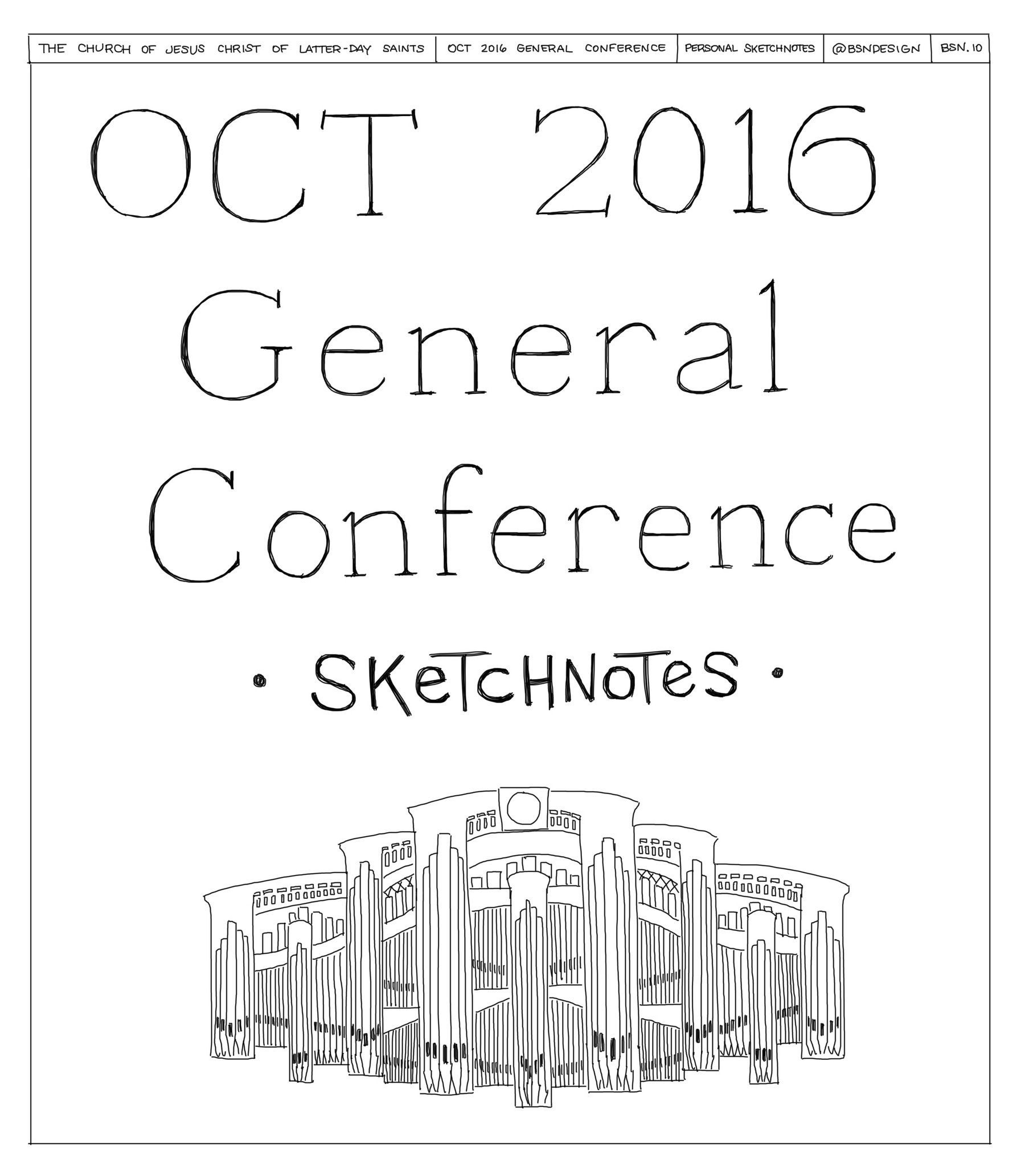
Set up a Slack team this morning for my Elders Quorum presidency and drew an icon for us to use.
📖 🛏 All Things Wise and Wonderful
By James Herriot
🎥 Star Wars: Rogue One
with IT department
🎥 Moana
with four older kids
Úll 2016 Sketchnotes posted on @sketchnotable
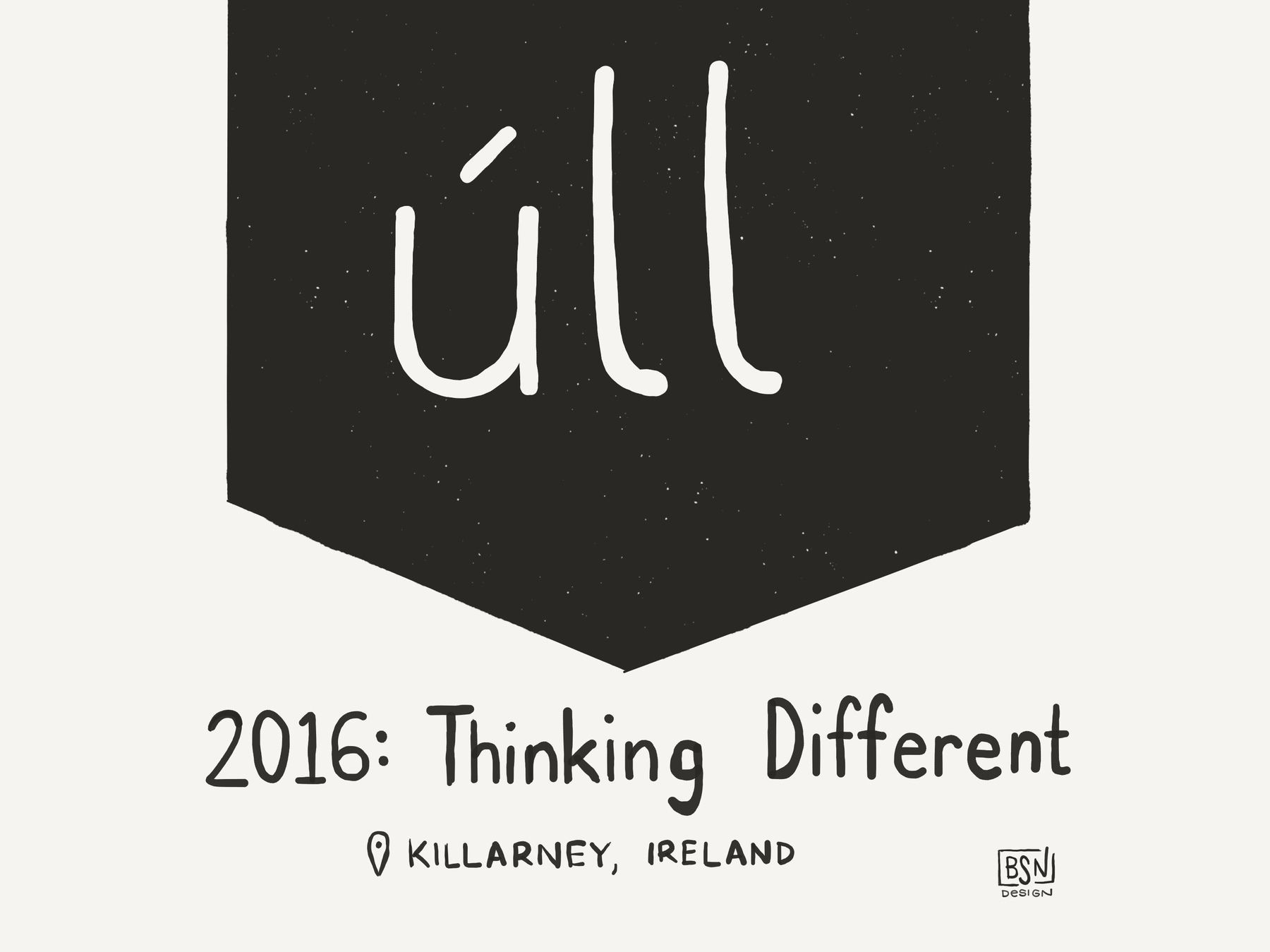
📖 Tuesdays with Morrie
By Mitch Albom
📖 🛏 All Things Bright and Beautiful
By James Herriot